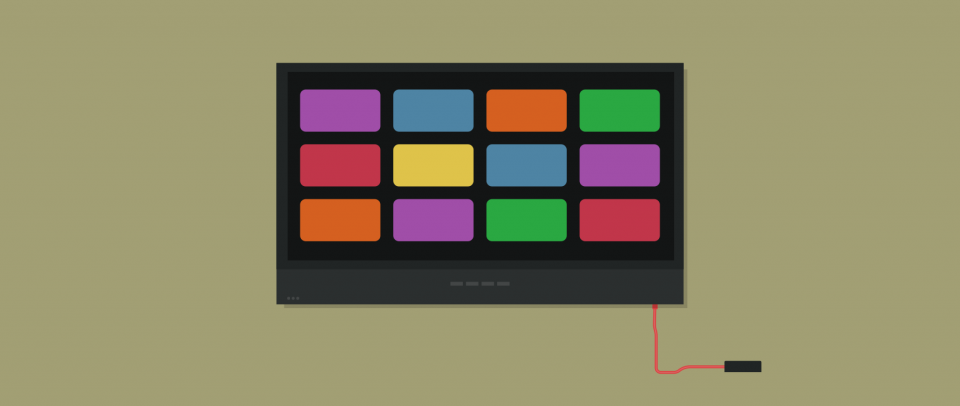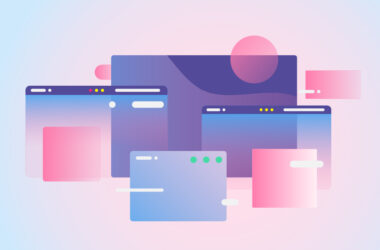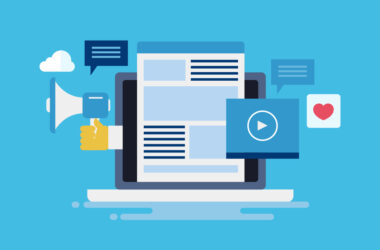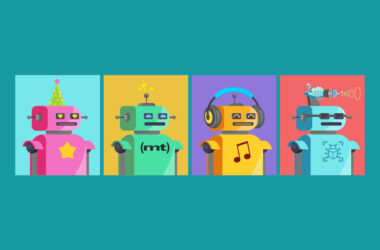What the Apple TV Teaches Us About UX
Surprise! The kids in our neighborhood understand the new Apple TV the fastest. Right out of the box, they had the game apps running, their iOS devices out connected as controllers, and easily jumped between 7 or 8 college football games in the WatchESPN app. In my home, more people use the new Apple TV for a wider variety of uses than ever before.
The major UX impact of the new Apple TV is Apple’s implied perception that the future of television is in apps. The television is a less formal and larger, more visible way to access games and media. With better product point of view and UX design, there are more ways to engage with the Apple TV than ever before.
Here are some of my favorite UX insights from the new Apple TV:
Activation Authority with Voice Commands
Siri can be summoned by holding down a button on the remote, a nice UX improvement over simply speaking commands so anyone in the room can accidentally (or intentionally) take control of the screen. By hardwiring the voice control to a button hold, the remote holder can easily direct the experience.
Using Both Touch and Motion Input to Apps in a Big Screen Presentation
Just as glances are an experience tailored to Apple Watch, there are multiple ways Apple TV allows designers and developers to tailor the experience specifically to the wide format screen and the new touch-based remote control.
WatchESPN: This is my favorite example of the future of television programming being inside apps. All ESPN broadcasts are available in one glorious collection. Swipe and tap on a game, press menu to hop out of the game, and swipe and tap into another. At a commercial break, tap “menu” twice to hop into the main Apple TV apps menu. Swipe and tap into a different game, play it for a few minutes, then tap menu twice to jump back over to the WatchESPN app again. What will make this a “killer app” is picture-in-picture: Watching one game on the full screen with thumbnails of other games playing in a corner and the ability to swipe down and toggle between them.
Speaking of apps, Apple has a game console in the Apple TV.
Harmonix Beat Sports: This game was clearly designed for the new remote. It introduces a Nintendo Wii-esque experience and also tailors the amount of lateral movement a character can make to the constraints of a swipe gesture on the top of the Apple TV remote. This one is fun for all ages.
Alto’s Adventure: This excellent iPhone game now looks (and feels) amazing on a widescreen TV. All you have to do is tap with your thumb on the remote to control and enjoy the whole game.
Apple has also opened up other Bluetooth devices to allow complex gaming experiences. There’s a guitar controller for Guitar Hero, action figures and a base for playing Disney Infinity 3.0, and a solid traditional console controller, the SteelSeries Nimbus (though, I’ll admit, a Jony Ive design game controller would have been all I want(ed) for Christmas).
Setup Magic
At setup, place your iPhone on the Apple TV. Magically, it grabs your Wi-Fi settings and gets you started. It’s a great UX design opportunity to consider elsewhere: Leverage a user’s device and settings and find secure ways to hand off these settings to other devices in an elegant way. Why it doesn’t add the iCloud username and password is a bit of a mystery. A theoretical reason could involve security, such as a scenario that someone could take my authenticated phone over to the Apple TV without me and gain access to my Internet connection.
Another piece of setup magic comes from the remote’s volume and menu buttons. Out of the box they were ready for my Panasonic HDTV volume and, more importantly, switching the TV’s input to the Apple TV’s when I hit menu!
The Magical Line for Text Input
Let’s finally address the UX elephant in the room: The new text input interface. Horizontal lines of characters are selected, one at a time, with a swipe that scrolls across letters to the one you want. This replaces the previous grid in which you select one letter at a time by click, click, clicking to each character.
The “conventional wisdom” flying around Twitter at the Apple TV’s launch was that this new horizontal line of characters is… Well, I’ll let you read for yourself (@usernames removed):
“Text input is painful and frustrating!”
“Text input on the new Apple TV is maddening”
“Text input on the new Apple TV is a UX travesty”
“New Apple TV: text input is just as much of a train wreck as everyone says”
“New Apple TV: text input is slit your wrists bad”
“Whoever designed the AppleTV text input needs to go work for Microsoft. That’s the kind of interface they appreciate: a horrible one.”
“Whoever designed the text input method for the new Apple TV needs to be shot.”
“I love everything about the new Apple TV except for the text input widget. It’s absolute unusable garbage.”
“I love Apple TV 4, but it easily has the worst text input method out of any device I’ve ever used in the history of technology.”
“What a tragedy, such a sloppiest release with the new Apple TV…text input is clunky and slow #return”
“Thing I don’t love about the new Apple TV, as mentioned by everyone in the world: Crazy, heinous text input method.”
“Please write a scathing blog post about the horrible text input on the new Apple TV. We need this fixed fast.”
Here’s my scathing post. I think all of these tweets are wrong and the new text input UI is better. Click-click-clicking across the horizontal line would be painful. But, thankfully, you don’t. Instead you swipe, gliding past letters you don’t want and getting to letters you do want faster. And (many have missed this) you only have to do this text input once. The new Apple TV UI includes a “recent” button, allowing you to select from a list of already entered text.
The long string of type on AppleTV for text input is a good UX choice for three reasons:
- The grid format would be even more tedious with the new touch interface. You need to give room for the cursor to glide as you swipe it.
- The wide string of letters work with a television’s wide screen format.
- The user knows where the characters are already because they are in a full alphabetic line as opposed to broken into smaller, less familiar patterns.
After many attempts on each device, I can input my email address, “ward [at] drawbackwards.com,” at a personal best of 43 seconds with the new text input. Obviously a traditional keyboard would cut that to 5 seconds or less. But with the older AppleTV input, my personal best was 48 seconds (after some practice). I’ll admit that my son was able to tie my 43 seconds with the older text input. Asking him how he did it, he replied “because I can use two thumbs”. I love his hack, but I am not sure a two-handed remote is what we’re shooting for.
In the rush to complain about the text input interface, did anyone notice the beautiful touch-sensitive cues from the text input cursor? Lean your thumb left or right before swiping. The cursor gives visual feedback that your thumb and the cursor are connected. Touch sensitive UX (like this in particular) feels more human when it reacts in concert with human movement. The iPhone does this when it allows you to touch and swipe something a bit past where it’s supposed to go and, as you let go, it falls back to a fixed position. Bringing that feeling down to cursor selection was a nice touch.
In Conclusion
Apple’s UX choices for the new Apple TV have improved the overall experience. These additions make it more accessible and enjoyable to more people in the home for longer periods of time and a wider variety of experiences.
We can also learn from what is missing. For starters, a compatible remote app on iOS with a full keyboard text input at launch. The requests you can make to Siri are woefully limited, the most trustworthy being navigation help. The white screen with even whiter buttons can cause confusion to users not knowing what is an active button state and what is not.
Despite room to grow (and there’s always room to grow in designing user experiences), the new Apple TV has many improvements. This new experience grants a larger audience new ways to engage and enjoy media through apps all while setting up a future user interface that can leverage a touch remote, Bluetooth expandability, and Siri’s conversations and concierge experiences.