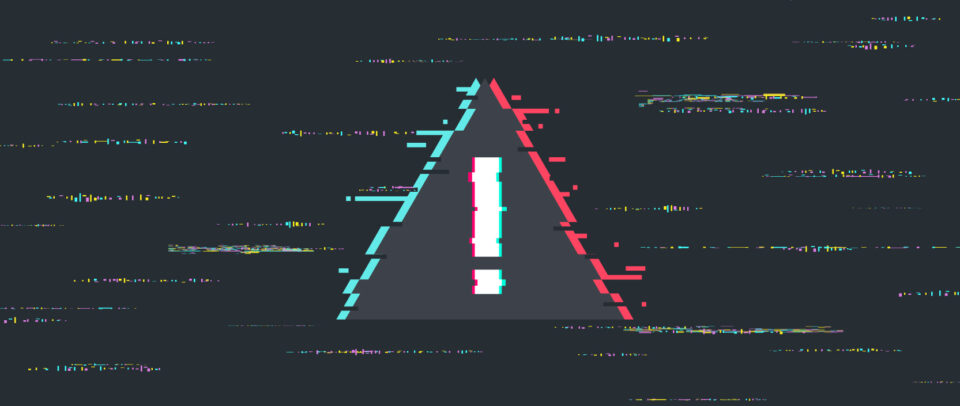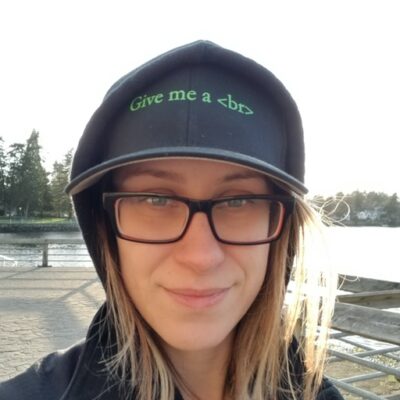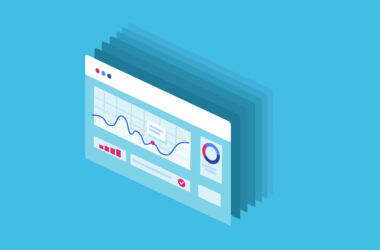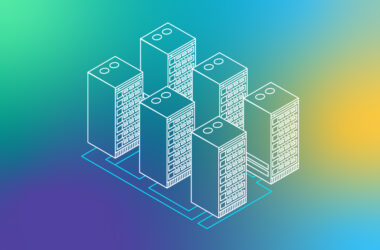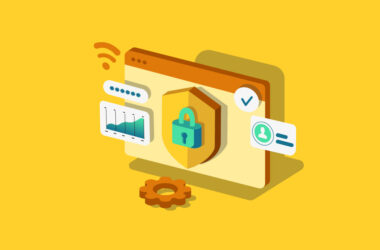5 Common Web Hosting Problems
When migrating your clients’ sites to a new hosting platform, there are a few common issues you might encounter. These are often related to downtime, layout, or display issues. Though some may seem like common sense, we all forget to clear cache now and then. Here are some friendly reminders and pro tips when facing hosting problems.
1. I uploaded my website, but I still see a “Coming Soon” page.
After transferring the client’s website files to your web host via FTP or SSH, your content should be visible.
If there is an issue, this usually means one of two things:
- Your web browser is loading an old version of the site.
- Your CDN or host is serving a cached version of the website.
- You uploaded the site to the wrong place on the web hosting account.
Browser showing cached web content
Your browser could be storing temporary files and serving those instead of the latest content from the web host. Fixing this issue is easy – just clear your browser’s cache. We’ve got instructions for the latest browsers here.
Host or CDN is serving a cached version of your site
Your web host or content delivery network (CDN) may also be serving a cached version of the page. To check if this is the case, add a query at the end of the page path – e.g. https://example.com/page-name?nocache
Tip: You can change ?nocache to ?anything – as long as it’s a unique query string. The server will attempt to load the latest version of the page from the origin server, rather than quickly delivering the page content it has stored.
This is only a test. If it works, you can either wait for the cache to automatically flush after a set period of time, or manually clear it from your CDN or web host. This will ensure the new content is being served to your clients and visitors in all geographic locations.
Uploaded your site to the wrong place
This web hosting problem is more complicated, but there are two things you need to check.
- Make sure you uploaded the website to the right folder on your hosting account. This isn’t always the root folder. Contact your host if you aren’t sure, or look for common locations such as /www, /web, or /public_html
- Make sure you uploaded a valid “index” file into that directory. Typically, these files will be called something like index.html or default.html.
Once you find the right folder, move the files and try again. If you can’t move the files and need to re-upload them to your web host, remember to remove the files from the wrong location. Do not to leave backups or old versions of your site on the public server, as this can introduce risks for your clients’ websites if components require security patches in the future.
2. The changes to my website aren’t displaying.
You might just need to clear your browser’s cache. Or the server cache, as described above.
Cache rules everything around us.
3. My website was up, and now it’s down!
If you recently made any changes to your site, it’s possible that those brought your site down.
We’ll assume that’s not the case, though. That means there are typically one of two things that caused it:
- Your hosting company is experiencing downtime. Most web hosts and CDNs offer a status page so you can quickly check for issues without needing to contact the support department. Media Temple’s server status can be found at status.mediatemple.net/.
- Something with your domain name changed – usually its DNS settings. If you aren’t sure what that means, contacting your hosting company to solve the issue.
4. My website doesn’t display any images.
If all of your website images are missing, there are are two likely explanations:
- The images failed to upload to your hosting account. A simple fix is to just try and re-upload them.
- The images are in the wrong folder. To find out where they’re supposed to be, right-click the area where the image should be on your website and select an option like “Open image in a new tab.” The new tab that opens will show you the URL your client’s website is using for media — move your images into that directory and they will start displaying.
5. My website layout looks completely wrong.
If your website looks like it’s displaying just text and none of its layout or design elements.
Web hosting issues like these happen because the website’s cascading style sheet (CSS) file is missing.
- Try re-uploading the CSS files, or your entire site from backups. This will often catch a CSS file that didn’t get uploaded the first time.
- If that doesn’t work, you’ll need to find out where your CSS file is supposed to be located and then move it there.
Locate your CSS file’s location
- Right-click your home page, and then select an option like “View source.”
- Toward the top of the page, search for a line that looks like this:
link rel=’stylesheet’ - Make sure that your website’s CSS file is actually in the directory listed in that line.
There are a wide range of issues that can come up when hosting websites. This is why Media Temple offers excellent customer service for agencies, freelancers, and creatives – and provides extended hands-on assistance with Advanced Support services. If you need help bringing your client’s projects online, get in touch.