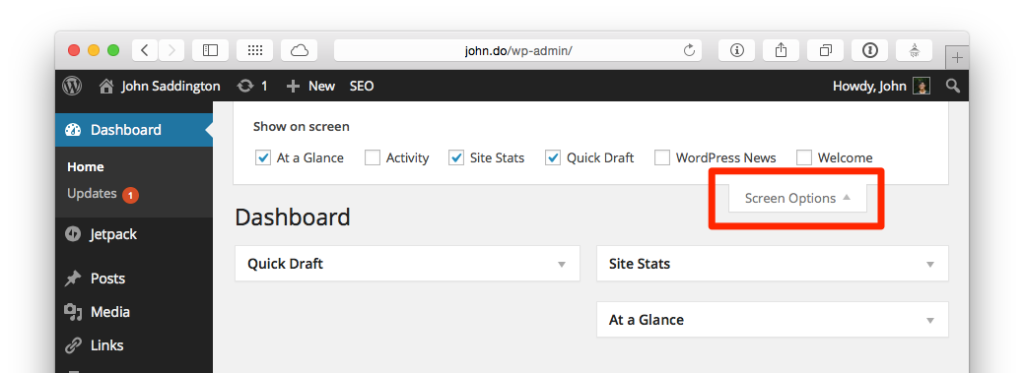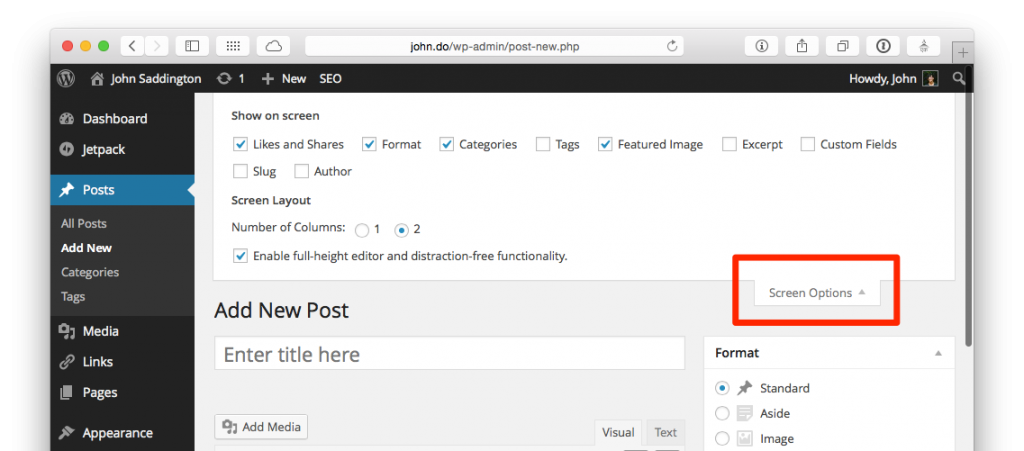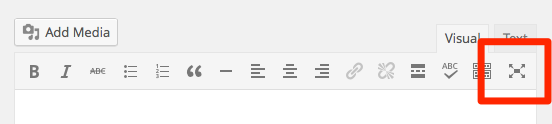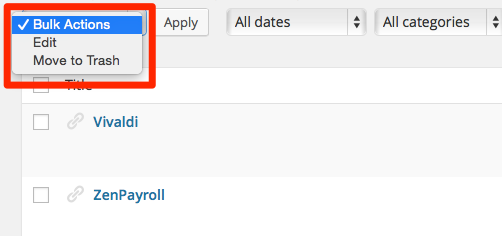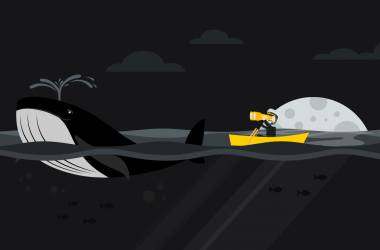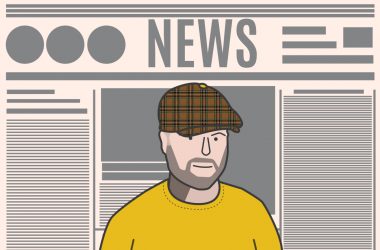3 Simple (Yet Effective) Tips for Focusing Your WordPress Writing Efforts
Let’s just say it plainly and candidly, shall we? Writing, and therefore blogging, is hard. Even for those of us that have been writing for awhile, the challenge of waking up each morning and getting those ideas out from inside of your head onto (digital) paper can be nothing short of excruciating. I know this from experience, because even after blogging for more than 14 years I still struggle to work up the energy, motivation, and courage to execute! The only thing that I really have going for me is that I haven’t quit… and neither should you!
I have picked up on a few tips and tricks here and there that help me isolate my thoughts and focus my efforts on what matters most: Writing. I’d love to share with you a few modest “settings” and “features” of WordPress that can help you do just that. And even if you’ve been using WordPress for a while, you may learn a thing or two!
Customizing the Dashboard In WordPress via Screen Options
One of the most underutilized ways to focus your efforts while you write in WordPress is customizing the actual look and feature set of the Admin itself. From the moment you log into your WordPress admin and dashboard, you are bombarded with information, like recent blog posts, stats, a huge welcome message, and possibly more depending on the plugins that you may or may not have installed. All of this can distract you from getting to where you really need to go: the Post Editor. What you can do on nearly every single area of the dashboard is customize what you see and what you do not see:
Amazing, right? Let’s look at another area that could dramatically use a clean-up:
From here, you can customize the look and available options of the actual posting area. Again, just imagine how more focused you can become by changing a few settings here and there. It’s really the small things that can help you maximize the limited time that you have to do your very best work.
Full-Screen Mode in WordPress
One of the exciting updates in the newest release of WordPress is the evolution of the full-screen “Distraction-Free Writing Mode,” which removes most of the editing area around your drafting area for maximum productivity. I’ve used this feature for a long, long time, and it still surprises me how many WordPress users do not actually use this! You can find it on the right side of the editing area, the icon with four arrows pointing outward:
When you start typing, the rest of the options will “disappear” so you can focus on your writing efforts. But don’t worry, they aren’t gone forever, and the moment you require them they will come right back. The WordPress Core design and development team are constantly working at improving this feature and making sure that it’s simple and, most importantly, effective. I imagine they’ll continue to iterate on this feature as it sees more and more use.
If this doesn’t work for you there are a number of other options out there, such as native desktop blogging apps, that might suit your fancy. I’ve even built one myself, Desk App.
The bottom-line is this: Whatever works the best for you is what you should do! Never feel pressured to use an app “just because” another writer or blogger is using it. Experiment freely and liberally!
Categories and Tags
One of the best ways to focus and limit your mental agitation when it comes to web writing is to prune and pare down your use of categories and tags. My guess is that you have too many to know what to do with!
We’ve all been there (I’m raising my hand too) and before you know it we have 20, 30, 100 categories and tags that are underutilized and generally without purpose. These can create a “mental taxation” on our writing as we attempt to create compelling and worthwhile content for our readers.
Imagine how much easier it would be if you only had a handful of categories to “choose” from when you sat down to write? Imagine how freeing that might be to know a little more clearly what you should be writing about and telling your audience? That’s where I want you to be!
So, an activity that I’d love to challenge you with is to prune your categories down to a reasonable number. For starters, I recommend that many bloggers aspire to use between 6 and 10 categories total.
Now, this activity might take some time, so don’t become too discouraged. Take a moment to review what you’ve got and then perhaps take it in bite-sized chunks. Write a list of what you’ve got so far and what then start crossing them off, paring and pruning as you go.
Then, in the WordPress dashboard, you can easily change many of your previous and existing blog posts and their categories en-masse. Just click the posts that you want to edit and then hit the “Bulk Edit” button. Then check / uncheck the categories that you want to change:
Again, it might take some time but that’s okay – creating the best work blog is an iterative process and can take time for you to get to that “perfect” place. But I believe in you. Let’s make this 2015 year a great year of blogging and please let me know if you need any help as you grow with your WordPress blog this year!